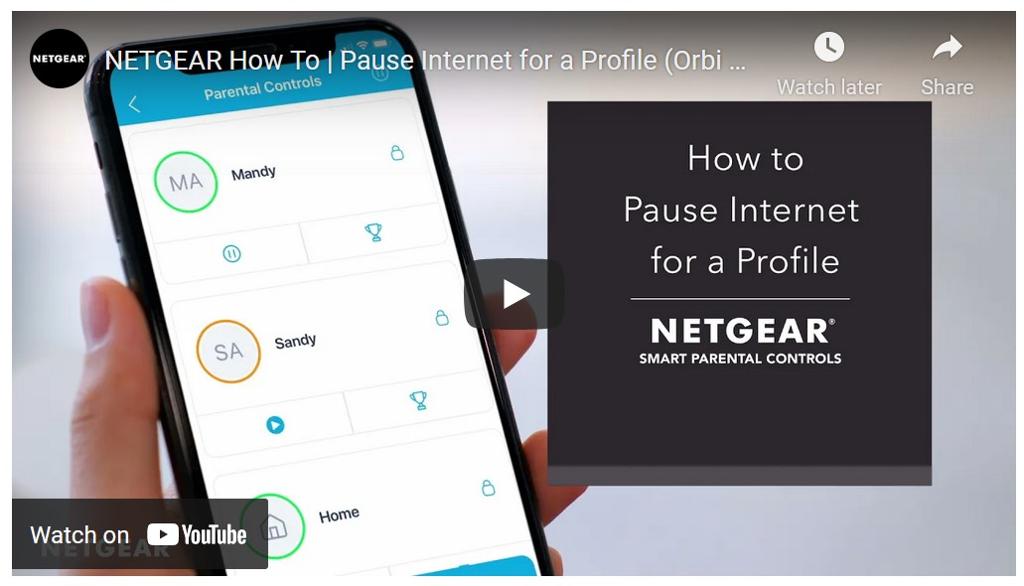NETGEAR Smart Parental Controls™ offer an easy way for parents to manage their kids' time online across their connected devices. Create profiles to organize your kids’ devices and pause the entire Internet when it’s time to take a digital break. Monitor your kids’ Internet activity and promote healthy habits by using content filters and scheduling time limits both at home and anywhere they go, across their connected devices.
Getting started with Smart Parental Controls is easy with NETGEAR. If you have an Orbi RBK50 and RBR50 router, check out our series of videos to help you get the most from the service.
Learn about getting started with the service:
Manage
You're in control of your kids’ Internet connection.
Pause Internet: Give your kids’ a digital break. Use Pause when it's dinner time, time to study, or time take out the growing pile of trash. Simply tap un-pause when you want to go back online.
Create Profiles: Create custom profiles for your kids to assign and organize their connected devices all in one app. Pause the Internet on devices assigned to a kid’s profile with a single tap on any given profile menu.
Learn more about creating profiles and how to pause the Internet on devices with these short videos:
Create Profiles:
Pause Profiles:
Monitor
See a quick overview of your kids’ Internet activity. Check Device Usage data to help you make an informed decision when setting up the ground rules for kids’ Internet and app usage limits. Be notified of what they’re seeing online, and instantly block harmful sites that they visit across their connected devices—from anywhere.
Device Usage: Want to know where they’re spending their time on their devices? Get a detailed report of your kids’ usage activity across their devices. This information can help you decide on what age-appropriate content should be allowed and how much Internet time is suitable for your children.
Website History: Take a look at every visited website on a given day or as far back as you'd like. Instantly block any questionable sites you see under your child’s browsing history.
Learn more about viewing online activities with this video:
Content Filter: Choose the most age-appropriate content filters. Use our recommended pre-set filters or customize them to fit what’s best for your kids.
Learn more about setting up content filters with this video:
Healthy Habits
Help children develop a balance between time on and offline by creating Internet limits. Set up automatic Content Filters to protect your kids from explicit websites, unfamiliar apps, and questionable content. Schedule Time Limits to automatically shut down access to the Internet or specific apps without taking away their devices.
Time Limits: Sleep is essential. Schedule custom bedtimes and encourage healthy sleep schedules for you and your family when it’s time for lights out.
Bedtime: Sleep is essential. Schedule custom bedtimes and encourage healthy sleep schedules for you and your family when it’s time for lights out.
Off Time: Set aside some time away from the Internet when it’s dinner time or a family gathering. No need to take away their phone.
Rewards: Motivate and inspire your kids by rewarding their good behavior with more Internet time. Reward their efforts by granting more screen time for their favorite games or set a later bedtime for a sleepover.
Learn more about extending time in this video: