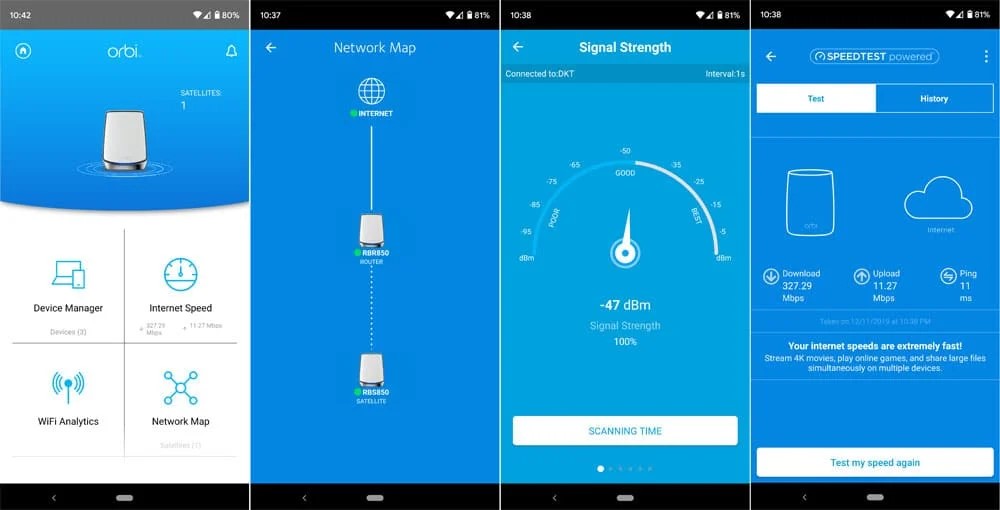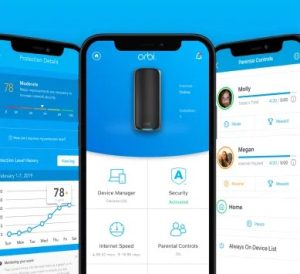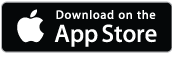Key Features of the Orbi App
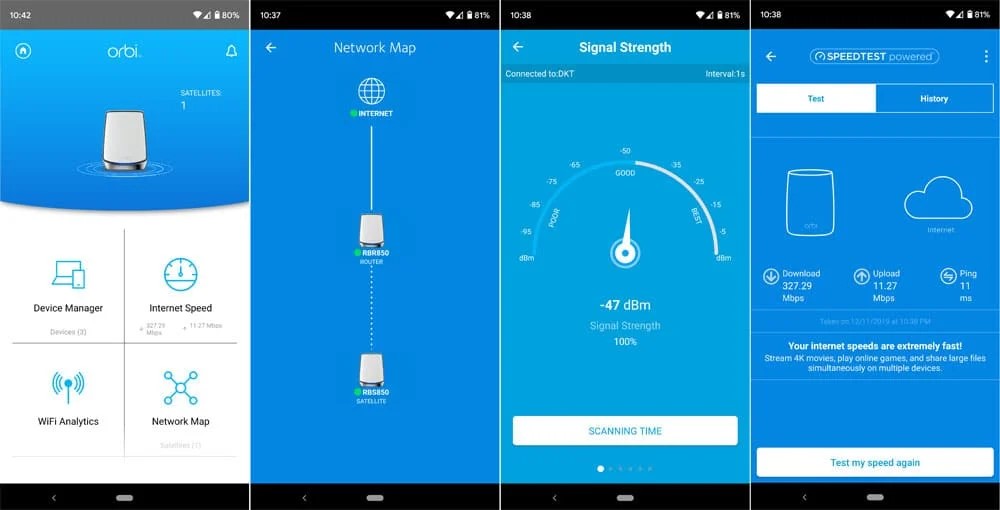
Advanced Orbi routers and whole-home Orbi mesh WiFi systems are feature-rich, with lots to explore and optimize for the best possible home WiFi network performance. The NETGEAR Orbi App offers a streamlined setup process and ongoing support to ensure your Orbi system works seamlessly. Here are some key Orbi App features to help you get the most out of your new Orbi WiFi router and Orbi satellites.
Simple Mesh Router Setup
Setting up a new router can be frustrating for those who aren’t tech-savvy. The Orbi App simplifies the process with step-by-step guidance for a stress-free setup. The Orbi App will help you connect Orbi Router to your Modem and Setup the Orbi Satellites helping you get online in minutes so you can start enjoying blazing-fast WiFi immediately. The Orbi App has been designed to help you quickly install your Orbi router or mesh system.
Pause WiFi
With the Orbi App, you can pause the internet for any connected device at the push of a button. This helps to reduce bandwidth consumption, save power, and avoid unknown or unwanted internet usage. When your WiFi is paused, the connected devices in your home network are blocked from accessing the internet. However, local network devices like printers that use cellular data or other WiFi networks won’t be affected. The Pause WiFi feature can be used for Smart Parental Controls to manage your kid’s internet usage and keep them safe online.
Log into your Orbi router using the Orbi App. The router is also accessible through its IP address and router login web page.
- Tap Device Manager from the primary screen to pause a specific device’s WiFi connection.
- To freeze WiFi for the whole network, select Parental Controls.
- Swipe right on the device you want to pause. Choose a profile (probably called Home) if you’re freezing WiFi for all your devices.
- On some Orbi App versions, you can tap the toggle next to the device to pause the internet.
- Tap the Pause icon to stop WiFi access. The Play icon will resume WiFi.
Internet Speed Test
You can use the Orbi App to pinpoint the issue if your internet is slow. A speed test can identify latency or lag issues caused by your internet service provider or WiFi setup. An internet speed test can check the speed between your ISP and your modem, router, and client devices.
- To check the internet speeds advertised by your ISP, test your internet speed from your modem. If the connection speed is slower than advertised, your ISP might have a service problem. Your ISP might also be throttling (slowing speeds) on purpose due to high network demand. If connecting WiFi 7 or WiFi 6E devices, you might need to upgrade your modem to a newer standard.
- To check internet connection speeds from your router, connect using a broadband Ethernet cable. If you get significantly faster speeds from your modem, compared to your router, you might need to upgrade your router.
- To see if your router is powerful enough to handle your device’s performance capabilities, test your wireless internet speed from a mobile device using the Orbi App.
If using Orbi WiFi 7, the WiFi speeds should be similar to speeds over Ethernet when you are near your router. If your WiFi connection has latency issues, your router or devices might not support the latest WiFi standard. Solid walls, heavy furniture, and WiFi-enabled devices such as microwaves and baby monitors can also interfere with the WiFi signal.
You can view your speed test history to see how your internet speed has changed over time. Speed test results might vary depending on the distance between your mobile device and the Orbi router. WiFi speeds can also be impacted when a large number of connected devices are using bandwidth.
To run a speed test in the Orbi App:
1. Launch the Orbi App from a mobile device connected to your wireless network.
2. Tap the Internet Speed tile.
3. Tap Test my speed. Your ping, upload, and download speeds will display.
4. (Optional) To see how your speed test compares to your prior speed tests, tap History.
To check the speed between your ISP and your modem:
1. Connect a computer to the LAN port on your modem using an Ethernet cable.
2. Launch a web browser and visit http://www.speedtest.net/. The website automatically selects a server near your location. If the server is far away, click Change Server and select a closer one.
3. Click Go to start the speed test. The website tests your upload and download speeds. After about 30 seconds, the test results display.
To check the speed between your ISP and your router:
1. Connect a computer to a LAN port on your router using an Ethernet cable.
2. Launch a web browser and visit http://www.speedtest.net/. The website automatically selects a server near your location. If the server is far away, click Change Server and select a closer one.
3. Click Go to start the speed test. The website tests your upload and download speeds. After about 30 seconds, the test results display.
Traffic Meter
The Orbi router Traffic Meter feature allows you to analyze data consumption patterns on your home network. Use the Router Traffic Meter to monitor network activity, performance, and internet usage over time. It can show your network consumption for today, yesterday, last week, and even last month. You can also set limits on traffic volume.
Remote Management
Orbi App remote management allows you to control your network from anywhere. With NETGEAR Orbi App troubleshooting, you can monitor, analyze, and control your Orbi WiFi system home network, guest network, and smart home IoT network at home or remotely.
Security Features
Cyber threats are an unfortunate reality of the online landscape. NETGEAR Armor, powered by Bitdefender, is your network’s security force. NETGEAR Armor works behind the scenes to protect your devices, operating systems, and network infrastructure. Armor WPA3 encrypted security keeps your network and private data safe from hackers, malware, and other online threats. Armor protects an unlimited number of connected devices such as Apple Mac or Windows laptops, gaming consoles, smartphones, and security systems from vulnerabilities. NETGEAR Armor delivers real-time notifications about threats to your Orbi system. Armor firmware updates are downloaded automatically.
Parental Controls
Knowing how to use the Orbi App for WiFi control puts you in charge of your family’s online time. You can filter websites, set screen time limits, and automatically switch devices off in the Orbi App user interface. Orbi App parental controls allow you to easily pause the internet and check up on your kid’s internet use. Set content filters and time limits for any device or app in your Orbi network. NETGEAR Smart Parental Controls provide total peace of mind.