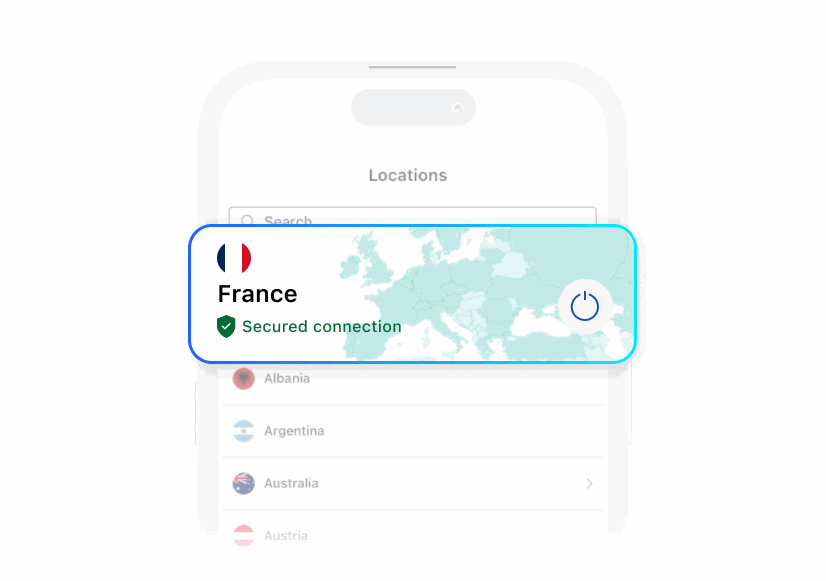Smart Security. Powerful Privacy. Total Peace of Mind.
Every Orbi or Nighthawk comes with a free trial of our award winning NETGEAR Armor service.
We give you the best protection, built in
Today’s cybersecurity threats demand smarter protection. NETGEAR Armor™ provides a powerful suite of tools to help keep you safe online. Built into your NETGEAR WiFi system, Armor automatically helps to protect devices connected to your home network, and can be easily activated via the Orbi or Nighthawk app.
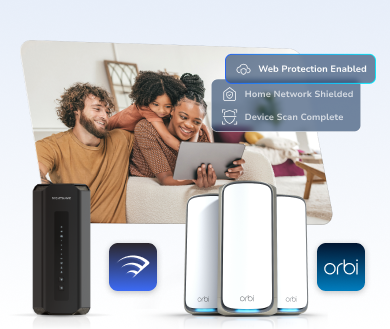
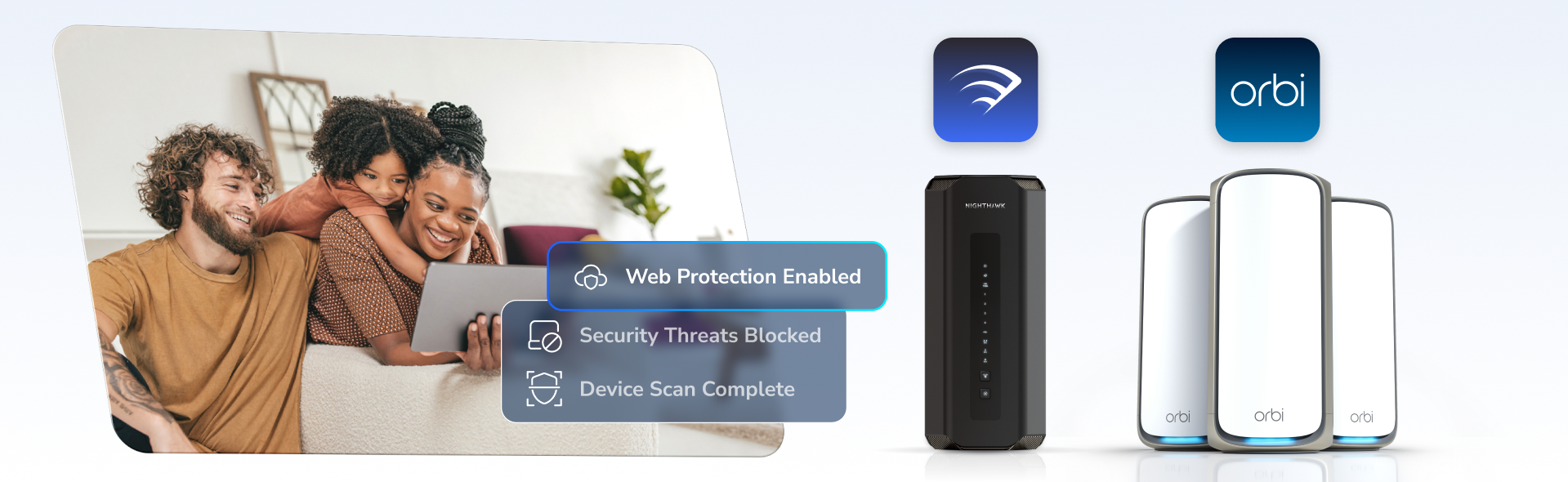
Recognized as the top choice by the experts
NETGEAR Armor’s security suite is powered by Bitdefender, a recognized global leader in cybersecurity
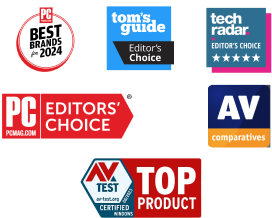

AI-powered protection from viruses, hackers, scammers and more
Powered by advanced AI, NETGEAR Armor helps secure devices connected to your WiFi while extending protection on the go through the Armor app. Defend against online threats and data thieves with multiple layers of intelligent, powerful security.
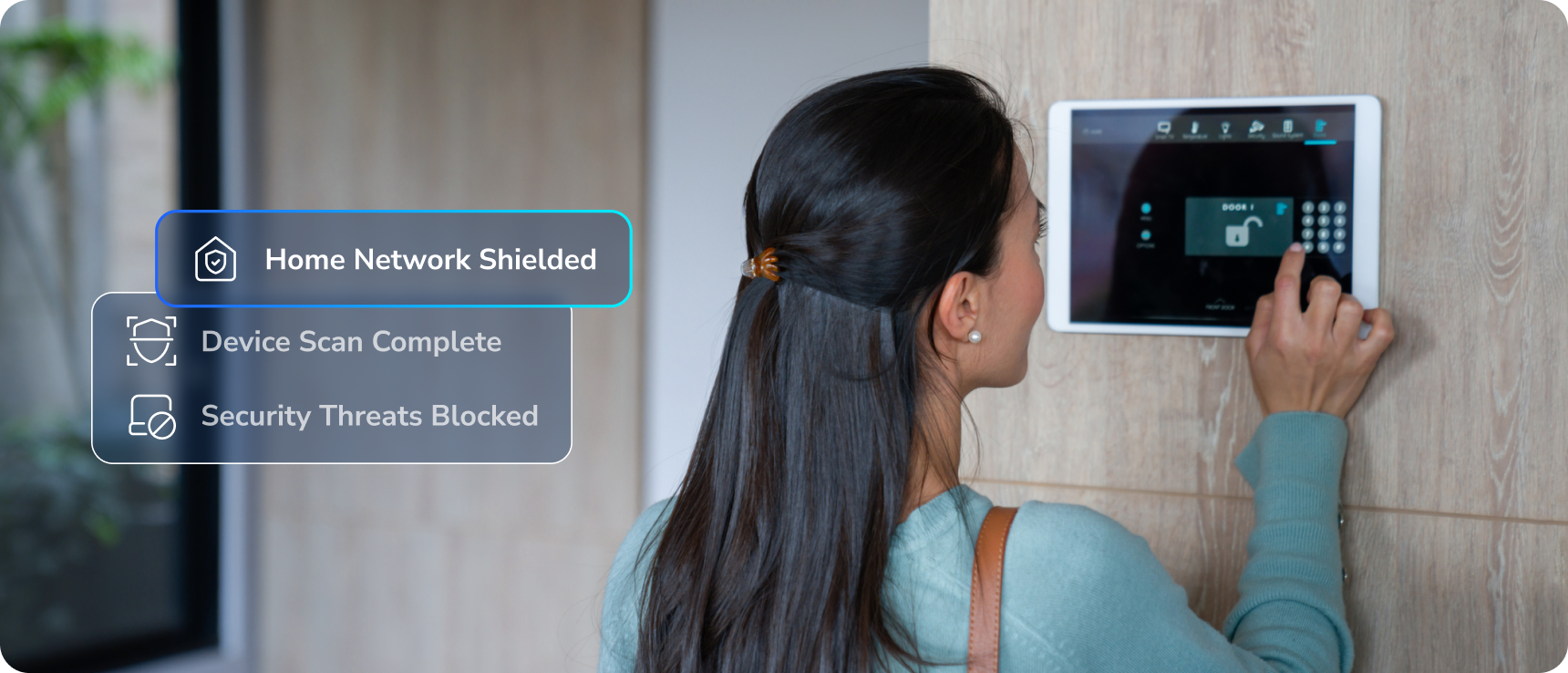
Protect your privacy with a powerful VPN
Enjoy enhanced privacy, on any device, with the NETGEAR Armor App. A VPN helps conceal your identity and online activities from advertisers, cybercriminals and prying eyes.
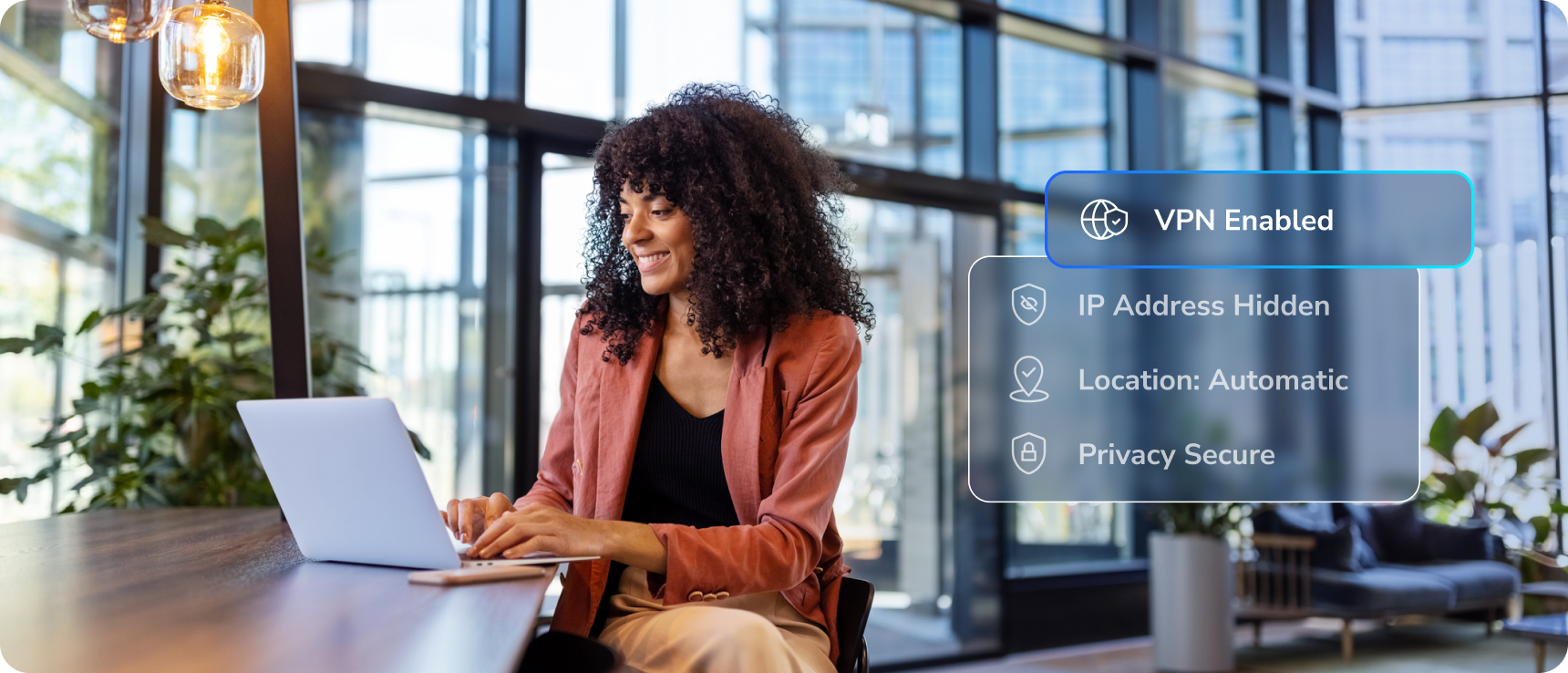
Advanced security and privacy on the go
Cyberthreats can strike anywhere. Download the NETGEAR Armor app and take award-winning protection with you when you’re away from home - safeguarding your laptops, mobile phones, tablets and more on public and unfamiliar networks.
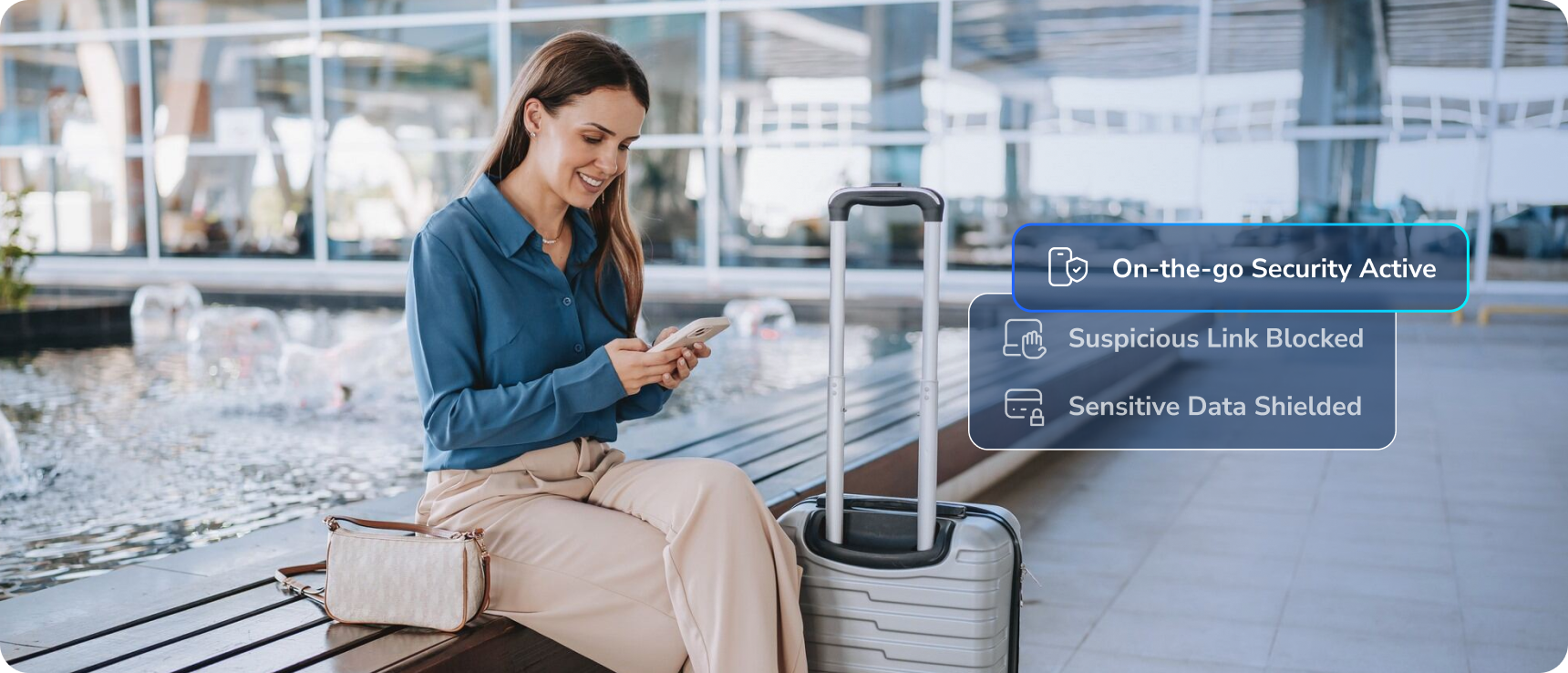
-
Safeguard up to 50 mobile devices
-
Protection from cyberthreats outside of the home
Get a powerful defense against for against hackers, malware and identify theft while you're on the move.
-
More privacy on unfamiliar networks
Use VPN to help keep your data, location, identity and online activity private while using public WiFi and unknown networks
More ways we’re providing peace of mind
NETGEAR Armor delivers unprecedented value versus other services
NETGEAR
|
Eero Plus |
TP-Link |
ASUS AI |
Nord VPN |
Norton 360 |
|
|---|---|---|---|---|---|---|
|
Advanced security for |

|
✓ | - | ✓ | - | - |
|
Virus and malware protection |

|
✓ | ✓ | ✓ | ✓ | ✓ |
|
On-the-go Security (# of devices protected) |
50 | 3 | 5 | 8 | 10 | 5 |
|
On-the-go VPN (# of devices protected) |
50 | 5 | 5 | 8 | 10 | 5 |
|
Data Breach Monitoring |

|
✓ | ✓ | ✓ | ✓ | ✓ |
|
All-in-one mobile app |

|
- | - | - | ✓ | ✓ |
|
24/7 Tech Support |

|
✓ | - | - | - | - |
Find the right NETGEAR Armor plan for you
Sign up in the Orbi or Nighthawk app today
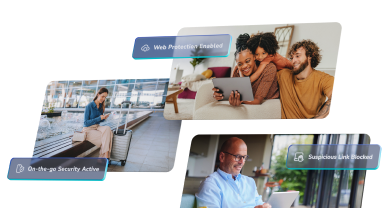
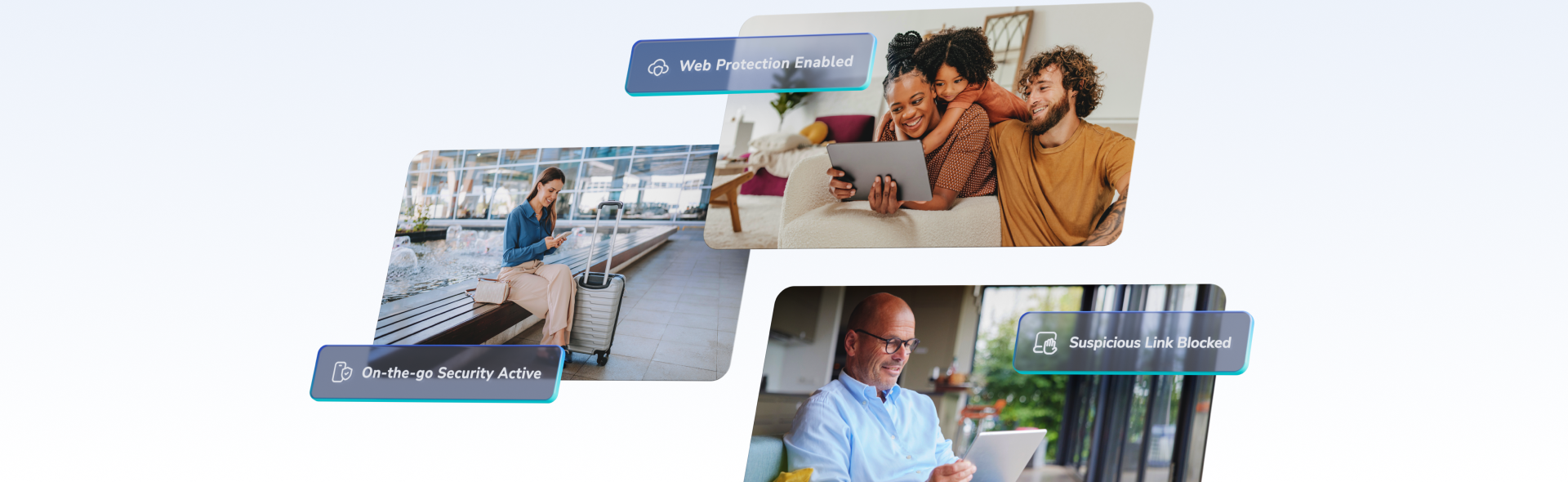
NETGEAR Armor Plus |
NETGEAR Armor |
|
|---|---|---|
|
Helps protect devices on your WiFi |
Helps protect devices on your WiFi 
|
Helps protect devices on your WiFi 
|
|
On the go Security |
On the go Security 
|
On the go Security 
|
|
24/7 tech support |
24/7 Tech support 
|
24/7 Tech support 
|
|
Unlimited VPN |
Unlimited VPN 
|
Unlimited VPN |
|
Unlimited AdBlocker |
Unlimited AdBlocker 
|
Unlimited AdBlocker |
|
Unlimited Anti-Tracker |
Unlimited Anti-Tracker 
|
Unlimited Anti-Tracker |
† Subscription required for NETGEAR Armor service after free trial period.